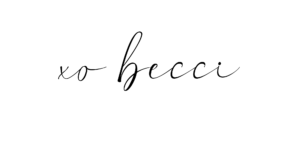JOin the
fun
Want exclusive access to freebies, small biz tips, + just all around good stuff??
Let's do this
HOME
Design + branding
Small Biz Strategy
Resources
Blog
Contact
About Becci
Menu
Google Analytics + My Business so you can start ranking on Search Engines ASAP
February 7, 2023

I have said it before, and I will say it again because it really is that important…
YOU HAVE TO MAKE SURE YOUR WEBSITE IS CONNECTED TO GOOGLE ANALYTICS + MY BUSINESS!
The reality is that SEO is a kind of big deal (*cue my Ron Burgundy impression*), and it definitely needs its own dedicated spot on your MULTI-LAYERED MARKETING PLAN.
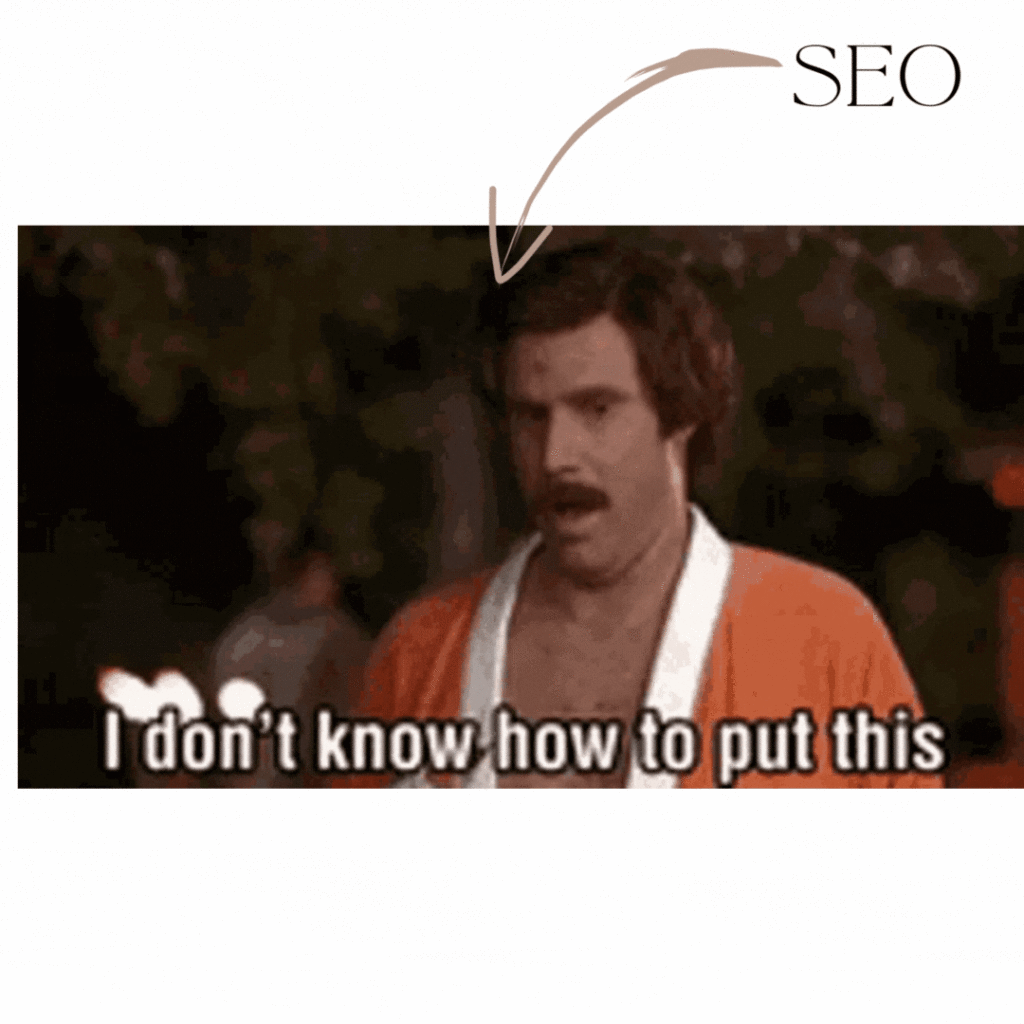
But before you can even start tracking your SEO, you have to make sure your site is connected to Google Analytics and your business is listed on Google My Business.
I know some of this SEO stuff can be a bit overwhelming, so today we’re just going to focus on making sure you are connected properly, so you can start ranking ASAP (if you want a few ideas on how to Hack your SEO check out this post.)
Let’s set up our Google My Business account.
- Start by going to Google My Business page
- Click “Claim your profile” in the top right corner.
- Log into your Google account
- Follow the instructions to complete setting up your business profile.
Now, let’s set up our Google Analytics account.
- To start, you’ll need a Google Analytics account. You can sign up here.
- Select Google Analytics 4.
Add your Google Analytics measurement ID
To connect Google Analytics to your site, add the tracking code for your Google Analytics property to your site.
Google Analytics 4 code starts with G- and is known as a measurement ID.
Below, I have included instructions on how to set up your Google Analytics and connect them to your Squarespace or Showit sites. I will also include some quick links to Google Analytics and My Business Tutorials for those who want to extend their SEO knowledge
Squarespace
Quick Note: Squarespace has a built-in integration to easily connect your site to Google Analytics for visitor tracking and other reporting. You will still need to start a Google Analytics account, but after that, SS makes it easy.
This is a built-in integration with Google Analytics. If you use this option, you don’t need to add separate script code. For support on issues or behavior specific to using Google Analytics, visit Google’s documentation or contact Google.
To add your tracking ID and/or measurement ID to your Squarespace site:
- From your SS dashboard, Open the Advanced panel.
- Click External API keys.
- In the Google Analytics account number field, enter your tracking ID, measurement ID, or both separated by a comma.
- Click Save. That’s it!
It may take up to 24 hours for site statistics to populate in Google Analytics.
Showit
(Your site must be launched for analytical data to start being gathered)
Instructions for adding your tracking code to Showit
Once you’ve signed up for your free Google Analytics account you will be provided a code referred to as the “tracking ID” which will be a string of characters formatted as follows: G-000000
Once you have your tracking ID, simply follow the steps pictured below to get Google Analytics set up on your site!
- Under the Site Tab in the top left corner of Showit, click the Site Settings option.

2. In the pop-up window, choose the Third Party tab. Then simply paste your code into the appropriate field.

| 💡You can also choose to not include the code on your blog templates. This is helpful if you have a separate blog plugin that adds the analytics code to your blog posts/pages. |
Instructions to locate your GA4 Measurement ID (G-)
1). Login to your account, then navigate to Admin>Data Streams>Your domain. Click the arrow next to the domain you wish to track data for to access your code.

2). Look to the right of the pop-up window to find your Measurement ID beginning with G- then copy that ID, and follow the instructions above to add it to Showit.

Google Quick Links
Okay! I definitely think that’s enough SEO talk for the day, I’m going to go grab a snack and you should too, I think we earned it!

Hey Friends, I’m Becci, Owner of Becci Ravera Creative
I’m a Cali girl with a touch of southern roots, currently falling in love with Oregon. I’ve been known to wildly chase dreams, especially the “crazy ones” … Ask me about that time I made my family travel the US in an RV for almost 3 years!
After a decade of running a successful photography business, even while traveling full-time, I realized, almost by accident, that my real love is helping other small biz owners navigate through the usual hang-ups that come with running a business. From custom branding + web design to business organization + marketing, I am with you every step of the way. Helping others reach their dreams is my love language (well, that and chips), so what dreams are you holding out on? ‘Cause I’m ready to show you how you can make them a reality!